If you deliver online training, it’s crucial to ensure there are no accessibility barriers that might prevent learners with disabilities from experiencing your online courses.
If you sell your courses into organisations that have certain accreditation marks (such as CPD) there may also be a mandatory requirement to ensure that your platform and content meet accessibility standards like WCAG AA or Section 503.
In this blog, we will talk about two free tools that can be used to assess the accessibility of your LearnDash platform and courses.
WAVE web accessibility evaluation tool
The WAVE web accessibility evaluation tool has been around for a long time (2001) and is a great way to check any website or LMS for common accessibility issues. It is aligned to one of the major accessibility standards (WCAG), and in its own words “also facilitates human evaluation of web content”.
The best way to use the WAVE tool with a LearnDash course is to download the browser extension. While you can run scans from their own website, this will only check publicly reachable pages and it’s likely that your course content is only viewable to logged-in users.
To get started, install the browser extension for whichever web browser you use. It is available for Chrome, Firefox and Microsoft Edge.
Once installed you’ll find a circular W icon in the top right corner of your browser next to the address bar.
From here, simply navigate to any part of your LearnDash course (including pages that you need to log in to see) and click on this button.
The tool will scan your page for accessibility issues, including the usual suspects such as images that don’t have alternative text (or alt tags) or text that’s difficult to read because it’s too small or doesn’t have sufficient contrast with the background colour.
It will also highlight where issues are in a handy overlay of your course:
It’s worth checking a few pages of your course, such as your homepage, course homepage, lesson, topic and quiz pages, since each of these could potentially have a different design template with its own accessibility issues.
Google Lighthouse
If you use the Google Chrome browser (like over 60% people on the internet) you already have a handy accessibility tool at your disposal already! It’s called Google Lighthouse and it can be used to scan any website for key issues on things like performance, accessibility and web standards.
To scan your LearnDash course with Google Lighthouse, simply open any page of your LearnDash course and then open the “Developer console”. This is less scary than it sounds!
To open the developer console in Google Chrome, open the Chrome Menu in the upper-right-hand corner of the browser window and select More Tools > Developer Tools. You can also use Option + ⌘ + J (on macOS), or Shift + CTRL + J (on Windows/Linux).
This will open a new window, and within here you should find a tab called “Lighthouse”. Click on this tab:
You’ll then be given an option to “Generate report”, which will trigger a scan of the page you’re currently on for common performance, accessibility, SEO and user experience issues.
The scan will take around 30 seconds to complete and once ready it will give you scores for all of the criteria mentioned above, and crucially in relation to this blog, “Accessibility”:
If you then click on the Accessibility dial, you’ll find out some more details about the areas that need improvement:
—
It’s important to add that while both these tools can offer great guidance on accessibility, nothing can beat real human testing by a learner using assistive technology like screen readers. But these two powerful tools will help you get started on making your LearnDash courses accessible.

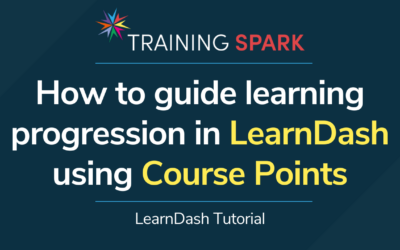
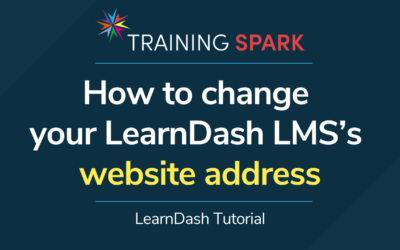
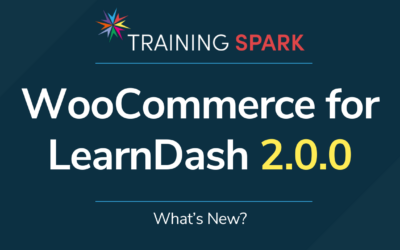
0 Comments